Webflow gives you visual control over your website, but it doesn’t provide native consent management for analytics tools, marketing platforms, or custom scripts. CookieHub closes that gap by adding a fully compliant consent layer that governs how and when cookies are allowed to run — without forcing you to restructure your site.
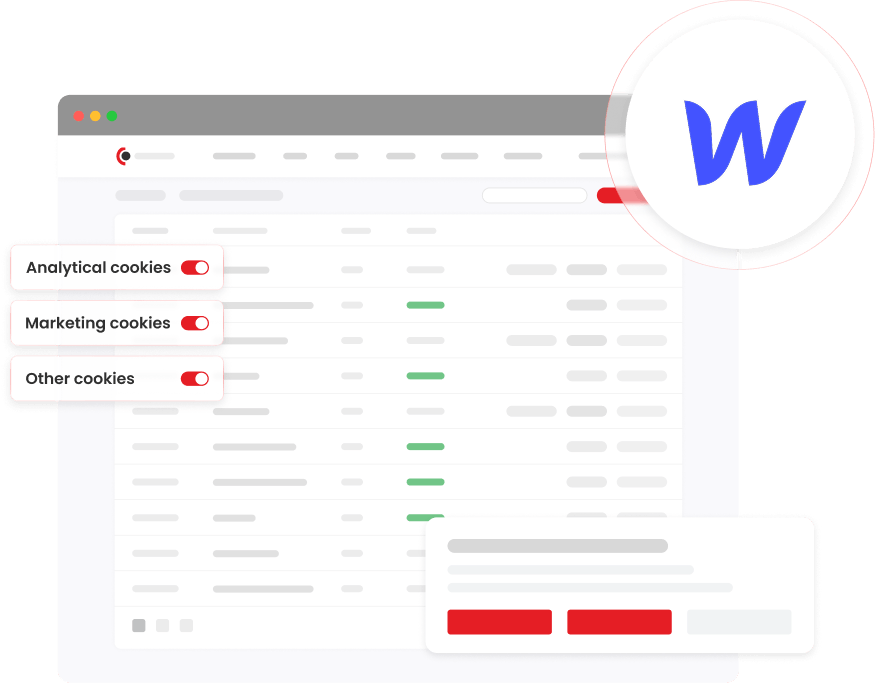
CookieHub installs through Webflow’s Custom Code settings and instantly takes over consent handling. It blocks unapproved tracking scripts, maintains an audit-ready log of user choices, and continuously scans your site for new cookies introduced by embeds or integrations.
For step-by-step installation, see the official Webflow implementation guide.
Key Benefits:
Automatic cookie blocking until visitors opt in
Real-time cookie scanning for scripts added through Webflow or custom embeds
Dynamic cookie declaration page you can drop into any Webflow CMS collection or static page
Full customization options for banner layout, colors, positioning, and behavior
Straightforward integration without code refactoring
Webflow allows scripts to be loaded in multiple places — site settings, page settings, embeds, and custom code blocks. This flexibility also creates compliance risks because scripts can fire immediately on page load.
CookieHub provides the structured consent framework Webflow lacks, ensuring consistent behavior across every script, regardless of where it’s loaded.
What CookieHub Adds to Webflow
Reliable consent enforcement
For tracking, analytics, and marketing tools
Built-in cookie blocker
To stop scripts that Webflow loads before consent
Cookie scanner
That detects cookies set by external integrations (e.g., HubSpot, GA, Meta Pixel)
Consent log
To maintain verifiable records
Brand-friendly customization
Without touching HTML
CookieHub integrates at the site-settings level in Webflow. No Webflow plugins. No redesigns. Just clean implementation. Setup takes only a few steps — follow the implementation guide.
Add your domain inside CookieHub, choose a template, and copy the integration code from the Manually insert the code option.
In Webflow Dashboard → Project Settings → Custom Code, paste the snippet into the Head Code field. (Available on Webflow Pro plans and above.)
Modify any analytics or marketing scripts placed in Webflow’s Head Code, Body Code, or page-level settings to follow CookieHub’s Delay Inline JavaScript method.
This ensures CookieHub can control when your scripts fire.
After publishing, CookieHub blocks unapproved scripts, logs consent choices, and manages all cookie activity automatically.
Yes. CookieHub can manage scripts injected at any level — Head Code, Body Code, page settings, or custom embeds — as long as they follow the inline JavaScript delay method.
No. CookieHub integrates through Custom Code and does not require a third-party app
No. Only non-essential tracking scripts are controlled. Webflow Interactions, layout scripts, and functional behavior are unaffected.
Yes. CookieHub includes extensive styling options for colors, themes, placement, and interaction flow.
Yes. CookieHub automatically displays the banner in the visitor’s preferred language if translations are enabled.
Absolutely. CookieHub generates a dynamic declaration you can embed into any static page or CMS-driven legal center.
You must be on a Webflow plan that allows access to Custom Code (Pro or higher).
©2018-2025 CookieHub ehf.
CookieHub CMP offers tools and services for managing cookies and online privacy.


